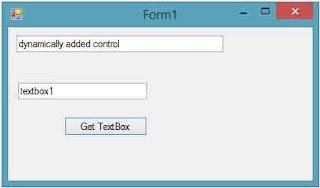Introduction
The ImageButton control is a Button control that displays an image instead of text . The ImageButton control exists within the System.Web.UI.WebControls namespace . This control is specifically useful when you want to create image maps . Image maps are clickable regions on images and can initiate various actions depending on part of the image that you click.
Public Properties of the ImageButton Class:
CauseValidation : Obtains or set a value showing whether or not validation is performed when the ImageButton control is clicked.
CommandArgument : Obtains or sets a argument that provides information about the CommandName property
CommandName : Obtains or sets the command name related to the ImageButton control
Enabled : Obtains or sets a value indicating whether the ImageButton control can be clicked to perform a PostBack operation to the server.
GenerateEmptyAlternateText : Obtains or sets a value showing whether the control generates an alternate-text attribute for an empty string value.
OnClientClick : Obtains or sets the client-side script , which is executed when an ImageButton control's Click event fired.
PostBackUrl : Obtains or sets the url of the web page to post from the current web page when the ImageButton control is clicked.
ValidationGroup : Obtains or sets the group of controls for which the ImageButton control cause validation when they are post back to the server.
Public Events of the ImageButton Class
Click : occurs when the ImageButton is clicked . The event cause the page to be posted back to the server.
Command : occurs when the ImageButton is clicked . The Command event is raised through this control hierarchy in the form of the BubbleEvent.
Example
The ImageButton control is a Button control that displays an image instead of text . The ImageButton control exists within the System.Web.UI.WebControls namespace . This control is specifically useful when you want to create image maps . Image maps are clickable regions on images and can initiate various actions depending on part of the image that you click.
Public Properties of the ImageButton Class:
CauseValidation : Obtains or set a value showing whether or not validation is performed when the ImageButton control is clicked.
CommandArgument : Obtains or sets a argument that provides information about the CommandName property
CommandName : Obtains or sets the command name related to the ImageButton control
Enabled : Obtains or sets a value indicating whether the ImageButton control can be clicked to perform a PostBack operation to the server.
GenerateEmptyAlternateText : Obtains or sets a value showing whether the control generates an alternate-text attribute for an empty string value.
OnClientClick : Obtains or sets the client-side script , which is executed when an ImageButton control's Click event fired.
PostBackUrl : Obtains or sets the url of the web page to post from the current web page when the ImageButton control is clicked.
ValidationGroup : Obtains or sets the group of controls for which the ImageButton control cause validation when they are post back to the server.
Public Events of the ImageButton Class
Click : occurs when the ImageButton is clicked . The event cause the page to be posted back to the server.
Command : occurs when the ImageButton is clicked . The Command event is raised through this control hierarchy in the form of the BubbleEvent.
Example
<%@ Page Language="C#" AutoEventWireup="true" CodeFile="imageButton.aspx.cs" Inherits="imageButton" %>
<!DOCTYPE html>
<html xmlns="http://www.w3.org/1999/xhtml">
<head runat="server">
<title></title>
</head>
<body>
<form id="form1" runat="server">
<div>
<asp:Label ID="Label1" runat="server" Text="Image Button Control Example"></asp:Label>
<br />
<asp:Label ID="Label2" runat="server" Text="Click any where on the ImageButton Control Bellow"></asp:Label>
</div>
<asp:ImageButton ID="ImageButton1" runat="server" Height="81px" ImageUrl="~/samsung.jpg" OnClick="ImageButton1_Click" Width="189px" />
<br />
<br />
<asp:Label ID="Label3" runat="server" Text="You Clicked on the image button at following co-ordinate"></asp:Label>
<p>
<asp:Label ID="result" runat="server" BackColor="#FF6600"></asp:Label>
</p>
</form>
</body>
</html>
Code Behind Code <!DOCTYPE html>
<html xmlns="http://www.w3.org/1999/xhtml">
<head runat="server">
<title></title>
</head>
<body>
<form id="form1" runat="server">
<div>
<asp:Label ID="Label1" runat="server" Text="Image Button Control Example"></asp:Label>
<br />
<asp:Label ID="Label2" runat="server" Text="Click any where on the ImageButton Control Bellow"></asp:Label>
</div>
<asp:ImageButton ID="ImageButton1" runat="server" Height="81px" ImageUrl="~/samsung.jpg" OnClick="ImageButton1_Click" Width="189px" />
<br />
<br />
<asp:Label ID="Label3" runat="server" Text="You Clicked on the image button at following co-ordinate"></asp:Label>
<p>
<asp:Label ID="result" runat="server" BackColor="#FF6600"></asp:Label>
</p>
</form>
</body>
</html>
using System;
using System.Collections.Generic;
using System.Linq;
using System.Web;
using System.Web.UI;
using System.Web.UI.WebControls;
public partial class imageButton : System.Web.UI.Page
{
protected void Page_Load(object sender, EventArgs e)
{
}
protected void ImageButton1_Click(object sender, ImageClickEventArgs e)
{
result.Text = e.X.ToString() + "," + e.Y.ToString();
}
}
OutPut using System.Collections.Generic;
using System.Linq;
using System.Web;
using System.Web.UI;
using System.Web.UI.WebControls;
public partial class imageButton : System.Web.UI.Page
{
protected void Page_Load(object sender, EventArgs e)
{
}
protected void ImageButton1_Click(object sender, ImageClickEventArgs e)
{
result.Text = e.X.ToString() + "," + e.Y.ToString();
}
}