ForeColor and BackColor Change Dynamically
Using the color property you can change your appearance of the Control. Looks is matter for any website if you do something different for your visitor or registered user. Your website visitor want that no one text hidden on the website.ForeColor : This is the TextColor which is appear in the DropDownlist .
BackColor : This is the BackGround color.
Example of the dynamically change forecolor and backcolor
<%@ Page Language="C#" %>
<!DOCTYPE html>
<script runat="server">
protected void Button1_Click(object sender, EventArgs e)
{
DropDownList1.ForeColor = System.Drawing.Color.White;
}
protected void Button2_Click(object sender, EventArgs e)
{
DropDownList1.BackColor = System.Drawing.Color.Black;
}
</script>
<html xmlns="http://www.w3.org/1999/xhtml">
<head runat="server">
<title></title>
<style type="text/css">
.auto-style1 {
font-size: large;
}
</style>
</head>
<body>
<form id="form1" runat="server">
<div>
<span class="auto-style1"><strong>Change Fore color and backcolor of the dropdownlist
<br />
</strong>
<asp:DropDownList ID="DropDownList1" runat="server" Height="34px" Width="157px">
<asp:ListItem>Apple </asp:ListItem>
<asp:ListItem>Mango</asp:ListItem>
<asp:ListItem>Orange</asp:ListItem>
</asp:DropDownList>
<br />
<br />
</span>
<asp:Button ID="Button1" runat="server" OnClick="Button1_Click" Text="Change fore color" Width="112px" />
<br />
<br />
<asp:Button ID="Button2" runat="server" Text="Change back color" Width="112px" OnClick="Button2_Click" />
<br />
</div>
</form>
</body>
</html>
<!DOCTYPE html>
<script runat="server">
protected void Button1_Click(object sender, EventArgs e)
{
DropDownList1.ForeColor = System.Drawing.Color.White;
}
protected void Button2_Click(object sender, EventArgs e)
{
DropDownList1.BackColor = System.Drawing.Color.Black;
}
</script>
<html xmlns="http://www.w3.org/1999/xhtml">
<head runat="server">
<title></title>
<style type="text/css">
.auto-style1 {
font-size: large;
}
</style>
</head>
<body>
<form id="form1" runat="server">
<div>
<span class="auto-style1"><strong>Change Fore color and backcolor of the dropdownlist
<br />
</strong>
<asp:DropDownList ID="DropDownList1" runat="server" Height="34px" Width="157px">
<asp:ListItem>Apple </asp:ListItem>
<asp:ListItem>Mango</asp:ListItem>
<asp:ListItem>Orange</asp:ListItem>
</asp:DropDownList>
<br />
<br />
</span>
<asp:Button ID="Button1" runat="server" OnClick="Button1_Click" Text="Change fore color" Width="112px" />
<br />
<br />
<asp:Button ID="Button2" runat="server" Text="Change back color" Width="112px" OnClick="Button2_Click" />
<br />
</div>
</form>
</body>
</html>
Output
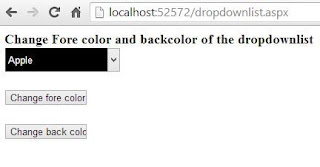
Tidak ada komentar:
Posting Komentar