XML File Introduction
XML file is a text file. basically XML file is used for carry data.Features of XML file
1. Its a Case sensitive language.
2. Use User defined tags
3. Used for communication purpose
4. Its not a presentation language .
5. Same as HTML language.
6. Use Tree based architecture
The DropDownList control displays the list of data as a drop-down list from which you can make a single selection. The DropDownList control exists within the System.Web.UI.WebControls namespace. You cannot select multiple items in this control because when you make a selection from the list, the list closes automatically.
The DropDownList control has no non-inherited methods or events. This class inherited the ListControl class.
Public Properties of DropDownList Class
SelectedIndex : Obtains or sets the index of the selected item in the control.Application of DropDownList Control
- In Registration page where you can select your country in given DropDownList.
- In management project where you can select single option in given options.
Lets take an simple example to bind DropdownList
Step-1. Create a XML file with <Countries> tag.
<?xml version="1.0" encoding="utf-8" ?>
<Countries>
<country>
<countryId>101</countryId>
<countryName>USA</countryName>
</country>
<country>
<countryId>102</countryId>
<countryName>India</countryName>
</country>
<country>
<countryId>103</countryId>
<countryName>UK</countryName>
</country>
</Countries>
Step-2 : Drag one DropdownList from ToolBox and Drop to design window.
Step-3 : Create a DataSet instance
Step-4 : Read XML file by ReadXML() method
Step-5 :Bind DropdownList with DataSet Instance.
using System;
using System.Collections.Generic;
using System.Linq;
using System.Web;
using System.Web.UI;
using System.Web.UI.WebControls;
using System.Data;
public partial class Default3 : System.Web.UI.Page
{
protected voidPage_Load(object sender, EventArgs e)
{
DataSet ds = new DataSet();
ds.ReadXml(Server.MapPath("countries.xml"));
DropDownList1.DataSource = ds;
DropDownList1.DataTextField = "countryName";
DropDownList1.DataValueField = "countryId";
DropDownList1.DataBind();
}
}
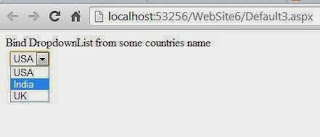
Tidak ada komentar:
Posting Komentar